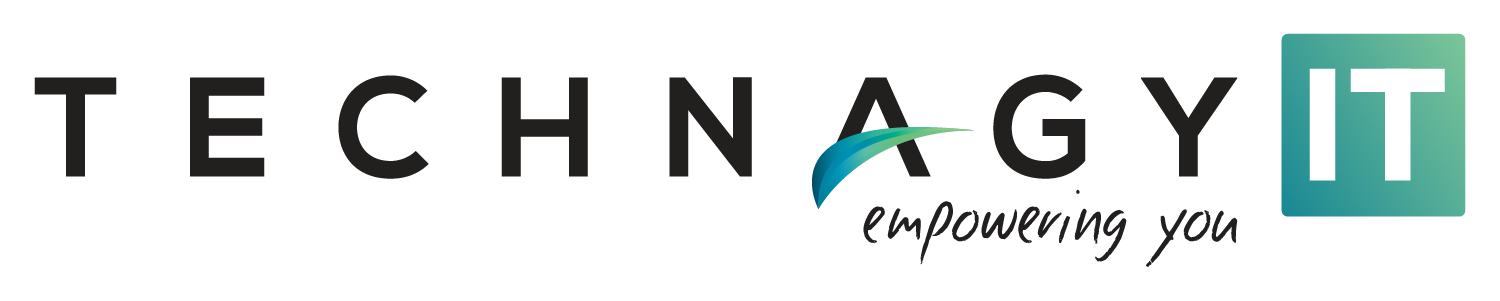3 Email Storage Measures That Keep Outlook in Top Form | IT Services in Dallas
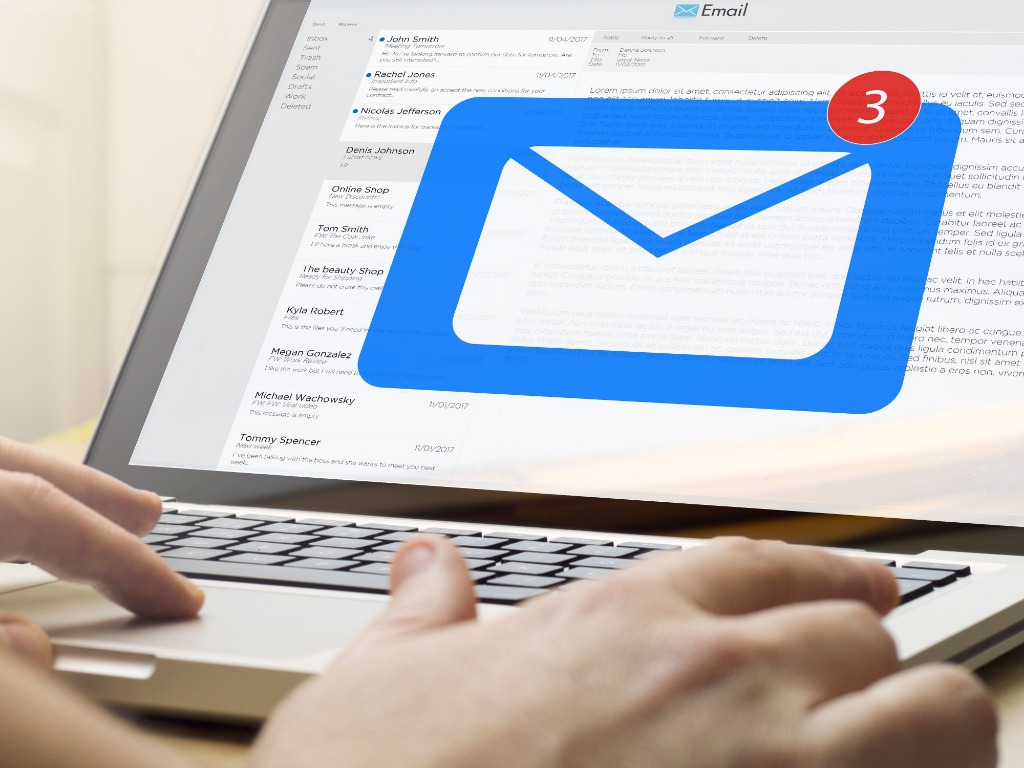
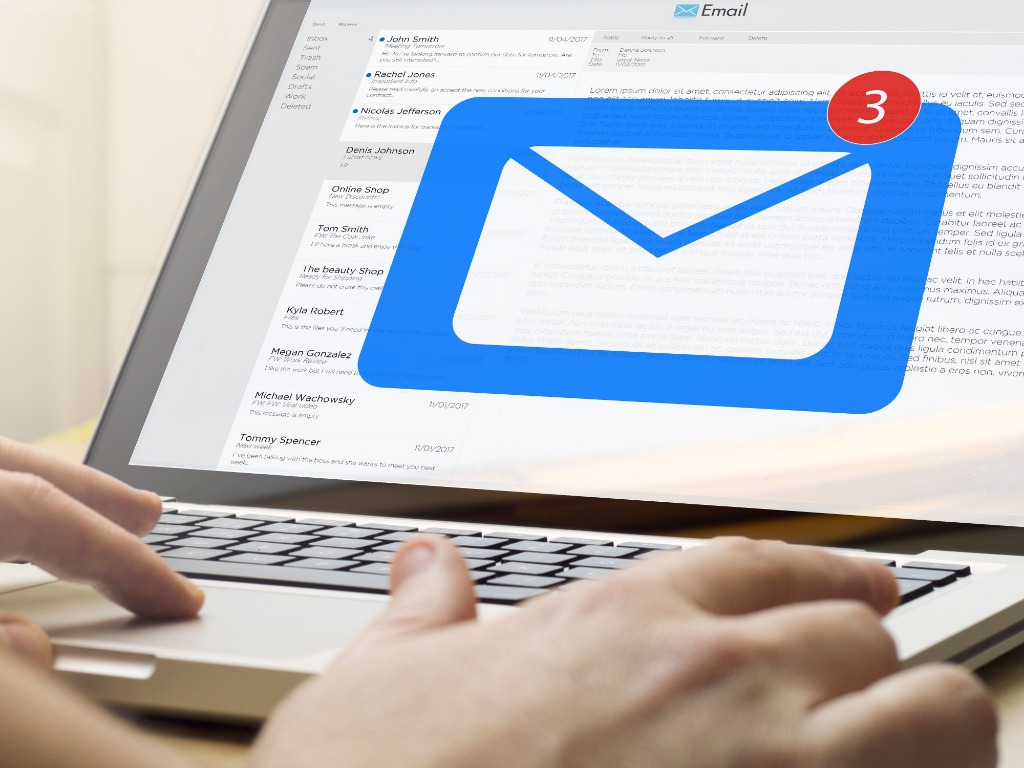
A bloated inbox can cripple elementary email functions and slow down your Microsoft Outlook Account. The initial step in managing accumulated emails is through archiving. You can archive your old emails in Outlook by simply logging in to www.outlook.com using your username, and password>Select Old Emails>Click the archive button.
Outlook’s performance can be affected by accrued emails. For better email management and smooth running of the program, it helps to work with an IT services team in Dallas to help you with the following:
1. Tidying Up Your Inbox in One Click
Outlook recently introduced a clean-up function that can automatically clean your inbox in a couple of clicks. The function searches your entire inbox, partitions all emails into relevant groups and enables you to apply actions on single threads instead of individual emails. To tidy up your inbox, go to the “Clean Up” button in your inbox>Clean Up Folder and confirm in the pop-up. As with most applications, the deleted items are sent to the trash folder, and you can always review them if need be.
2. Running Rules on Automatic Email Sorting
Bulk emails that cannot be unsubscribed can be a huge distraction in the workplace. IT services professionals in Dallas advise using Outlook’s rules function to self-direct emails that are coming into the relevant folder. To do this, Right Click on the email>under Rules, select “Create Rule”>Select Criteria>Set Actions to be executed when the rule runs> Click OK. You can always stop ensuing emails on a specific thread by going to the ‘Ignore Function” right-clicking and selecting Ignore.
3. Adding Emails to Outlook’s Task List
Emails that do not need prompt feedback can congest your inbox. You can move such emails to a to-do folder and create reminders. To do this, Drag and Drop the email on the task list icon>Select a target date and time to get the reminder>Save. At the set time, the task will appear like a meeting prompt.
Conclusion
Email backlog is a significant problem that can deny you important time to commit to more useful undertakings than email management. Contact us at Technagy for IT services in Dallas and the best ways to maximize and optimize your outlook account. Our IT support team in Dallas is always ready to help you!