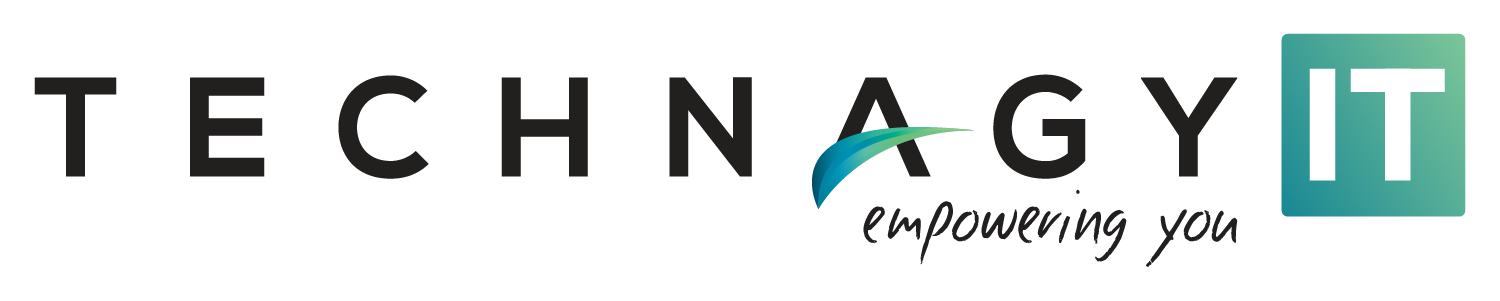How Managed IT Services in Dallas Can Help Keep Communications Private


These days privacy is a top concern now that most businesses are online while hackers learn new ways to penetrate systems. It helps to hire managed IT services in Dallas to oversee your infrastructure and send alerts when suspicious activity occurs on your network.
Here are key privacy tips to remember when it comes to iPhone texting.
Disable message previews
Your iPhone displays a preview of a sender and their text message as it arrives. To prevent someone in cyberspace or even in plain sight from spying on your messages, you simply need to turn off message previews. Go to Settings, then Notifications, followed by Messages. Then click “Show Previews” and choose “Never.” This configuration still allows you to receive messages, just without the sender’s name or message being displayed.
All you need to do to read the message is type in your access code and open the Messages app. Engaging with managed IT services in Dallas can further provide more privacy by helping you set up additional cybersecurity layers.
Auto-delete messages when you’re done
You can also shield your messages from hackers by setting them to “Auto-delete” after a specified amount of time. All you need to do is go to Settings, then Messages, then Keep Messages. You’ll have the option of choosing to automatically delete messages after either 30 days or one year.
Other iPhone privacy tips
The iPhone offers additional ways to maintain privacy, such as the “Invisible Ink” feature in iMessage. This feature hides content until the recipient taps the message with their finger. Open the Messages app, type your message, then keep your finger on the send button while selecting Invisible Info from the “Send with Effect” menu. You can also lock this app by going to App Limits, then Add Limit, then Social and Next. By selecting a time limit of one minute, the app will require you to enter your Screen Time passcode after one minute.
Another way to keep your iPhone use private is to lock third-party message apps with Face ID, Screen Time or Touch ID. Go to Settings to turn on one of these selections. While pre-installed apps Face ID and Touch ID cannot be locked, you can still protect both features with a password via Screen Time. This password will be different from your iPhone passcode.
Conclusion
Use these tips to improve your privacy protection of iPhone usage. You’ll be armed with many more data protection tips once you partner with IT experts like Technagy. We provide managed IT services in Dallas that can help you improve your overall privacy and cybersecurity. Feel free to contact us for more information.