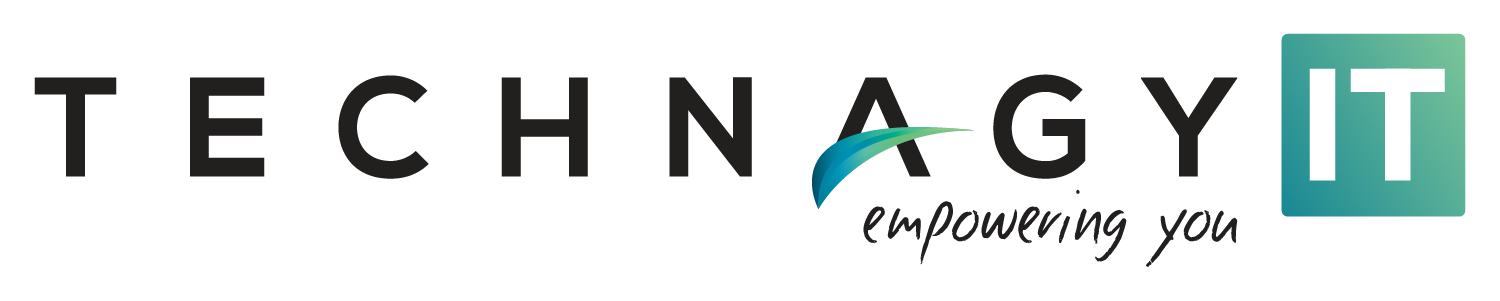4 Simple Gmail Tips From Managed IT Services in Dallas


Employees spend hours each week reading their emails. However, managed IT services in Dallas can help your team increase productivity by following a few simple tips. These methods can easily save your employees time while making it much easier for them to focus on more important tasks.
Here are a few ways to increase productivity while checking your Gmail account.
1) Use Smart Reply and Compose Feature
Using smart reply and compose features is a great way to save you a lot of time. This feature expedites the process of typing messages by using technology to predict what you will say next based on the context of your email and from past usage. Initially, the suggested text will appear in light gray, as you can press the tab key to enter this information. You can turn this feature on by visiting your settings.
2) Enable Keyboard Shortcuts
Another way to save yourself a lot of time is by using keyboard shortcuts. These shortcuts allow you to check your messages quickly or organize your messages without having to rely on your mouse. You can turn on keyboard shortcuts under the settings menu while scrolling all the way down until you see the “Keyboard Shortcuts” option. You can look at a list of all the shortcuts by pressing the “?” key for more information.
3) Organize Your Emails with Labels
Companies offering IT services in Dallas can organize your Gmail by labeling your messages. These labels act similar to a folder, but you can even add more than one label to the same message. All you have to do is to select a message and click on the label icon near the top of your email. Afterward, you can easily create a new label or choose to add your message to an existing label.
4) Use Nudges to Create Email Reminders
Gmail makes it easy for you to remember to reply to messages with its “Nudge” feature that will automatically put a message at the top of your inbox while asking if you would like to reply back to the email. Gmail can even prompt you to send a reply if you haven’t received a response from a previous message. You can turn this feature on by navigating to the “See All Settings” and turning on the “Suggest Emails to Follow Up On” and “Suggest Emails to Reply To”.
Contact an IT Service Company to Learn More
Technagy offers managed IT services in Dallas for a variety of clients. Our team can help you take advantage of the latest tech while offering helpful tips. Feel free to contact us today to learn more!